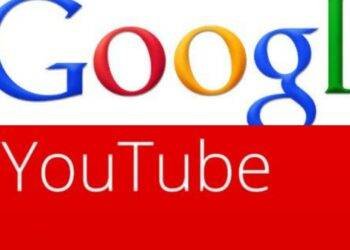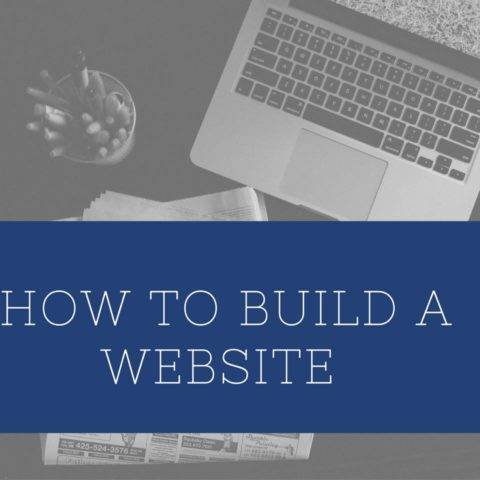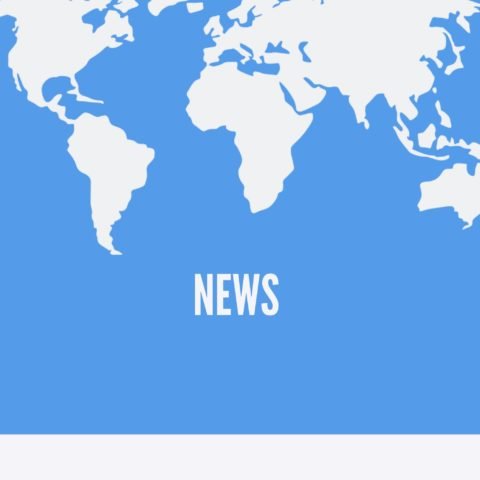How To Permanently Delete Or Deactivate Snapchat Account
Table of Contents
Snapchat, a multimedia messaging and live media streaming app developed by Snap Inc., is a very well-composed social media app with many exciting features, such as goofy selfies, dog filters, and live streaming updates.
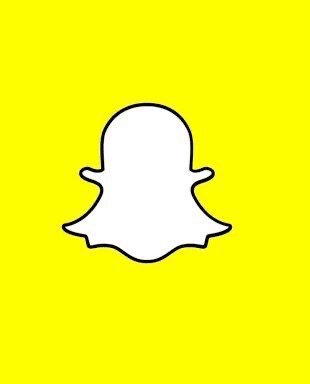
Unlike other social media apps, the content on Snapchat can last a few seconds before it becomes inaccessible depending on your settings.
With that being so, people might end up getting too attached to it, and slowly it will become an addiction.
How do you get rid of such, your first option might be staying off, but it is easier said than done. However, another fix is to temporarily deactivate or permanently delete your account. Snapchat’s website explains, “While your account is deactivated, your friends will not be able to contact or interact with you on Snapchat. After 30 days, your account will be permanently deleted.
This means that your account, account settings, friends, Snaps, Chats, Story, device data, and location data in our main user database will be deleted.”
So below is a list of quick steps to help you get on with it quickly.
How to Delete Or Deactivate Snapchat Account on the Computer
Step 1: Open your browser directly to the Snapchat account delete portal by pasting this link in your browser
https://accounts.snapchat.com/accounts/delete_account
Or you can alternatively do that by visiting Snapchat.com
Scroll to the bottom of the page.
Select the option “support.”
In the new tab that opens, click “My Account and Security.”
In the next tab, click “account information.”
And now click “delete account.”
Step 2:log-in Snapchat details, username/email, and password
Step 3: (a security code is sent to the phone number attached to that Snapchat account) Enter the security code in the box where it is required.
Step 4: you will be asked to enter your username/email and password again. Enter them to confirm the process.
Your account will now be deactivated for 30 days, after which it will be deleted permanently.
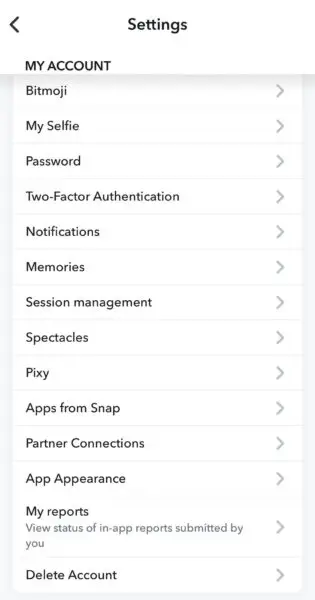
Read Also: Who Owns Google Company And YouTube?
If you want do not to reactivate your account by logging in within that period of 30 days, the account will be permanently deleted.
However, if you log in within that period, your account will be completely restored to its original state.
PLS NOTE: deactivating or deleting your account, be sure to write your log-in details somewhere accessible because after deactivating your account, you cannot request a new password until you have fully reactivated the account.
How To Permanently Delete Or Deactivate Snapchat (Summary)
Open Snapchat on your device, tap your profile icon in the top left corner of the screen and look for the settings, which is usually in the top-right corner. In the settings, scroll down, select account actions, and tap on delete account. After you have clicked on the delete account icon, you will be redirected to a browser page that you will be required to log in to. Log in with your Snapchat username and password, and follow the on-screen instructions to temporarily deactivate your account.
Note: Once you initiate account deletion, it is only deactivated for 30 days. After that, your account and all your data (messages, friends, media.) Will be permanently deleted, and you won’t be able to recover it.